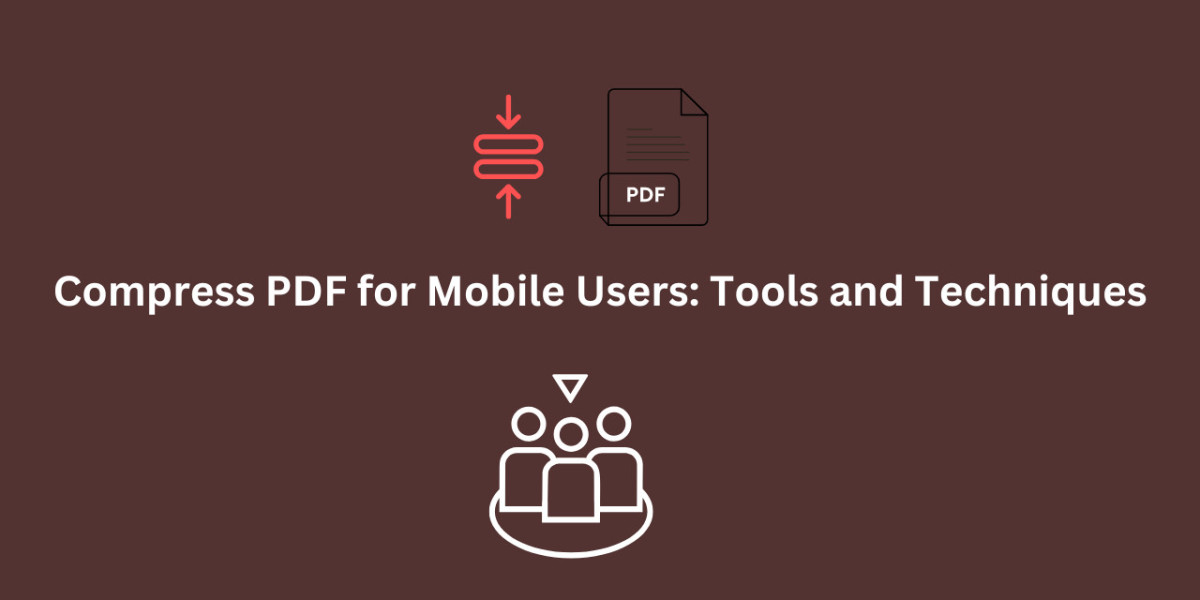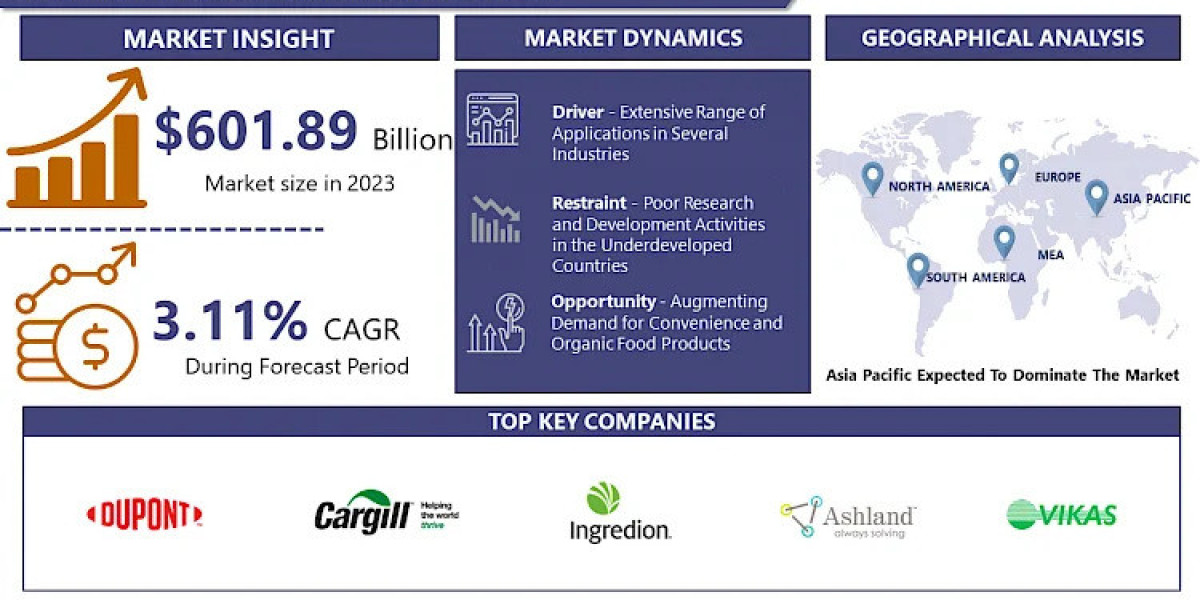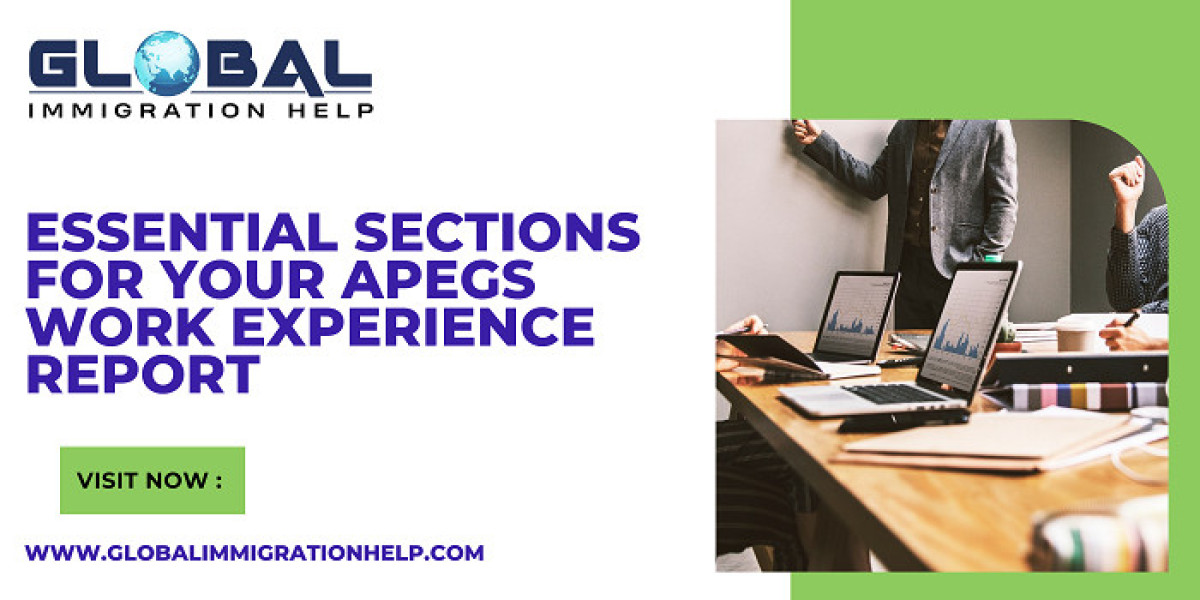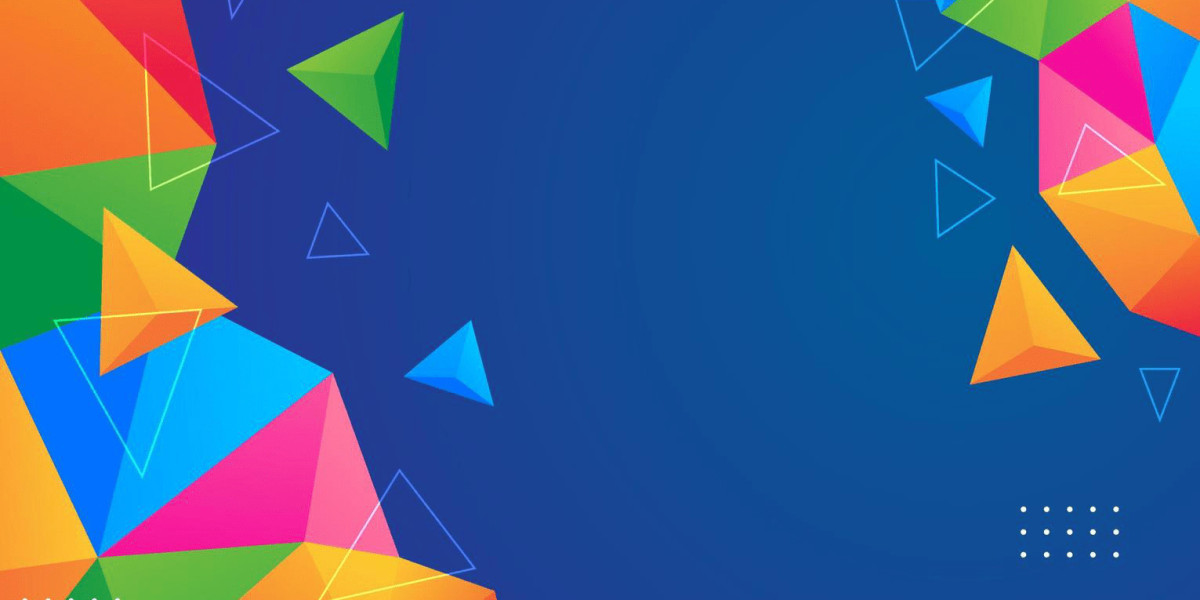Mobile devices have become part of daily life in the fast-paced digital era. Most people are dealing with PDF files on their smartphone or tablet frequently for either personal or professional purposes.
However, big PDFs are a nuisance-they eat up storage, slow down sharing speeds, and may not open smoothly on older devices. This is where PDF compression comes into play.
Why Compress a PDF on Mobile?
PDFs are widely used because they are compatible and maintain formatting across devices. However, high-quality images, graphics, and embedded media make these files bulky. The following issues are solved by compressing PDFs:
Reduced File Size: Smaller PDFs save storage space on mobile devices.
Faster Sharing: Smaller files upload quickly and are easier to send via email or messaging apps.
Improved Performance: Compressed PDFs load faster on mobile readers.
Enhanced Accessibility: Optimized PDFs work seamlessly even on older mobile devices or limited internet connections.
How to Compress a PDF File in Mobile?
There are multiple methods for compressing a PDF file directly on your mobile device. Here's the step-by-step guide.
1. Using Online PDF Compressors
The best method to compress a PDF file on a mobile is with online tools. These sites are accessed via any browser and generally give free services. Here's how it is done:
Steps for PDF Compression Online:
Launch your mobile browser (Chrome, Safari, etc.).
Visit a reliable online PDF compressor such as Adobe Acrobat Online PDF Compressor, SmallPDFFree.
Upload your PDF file from your device or cloud storage (Google Drive, Dropbox).
Choose the level of compression: basic or advanced.
Download the compressed file to your device.
Steps to compress PDF files:
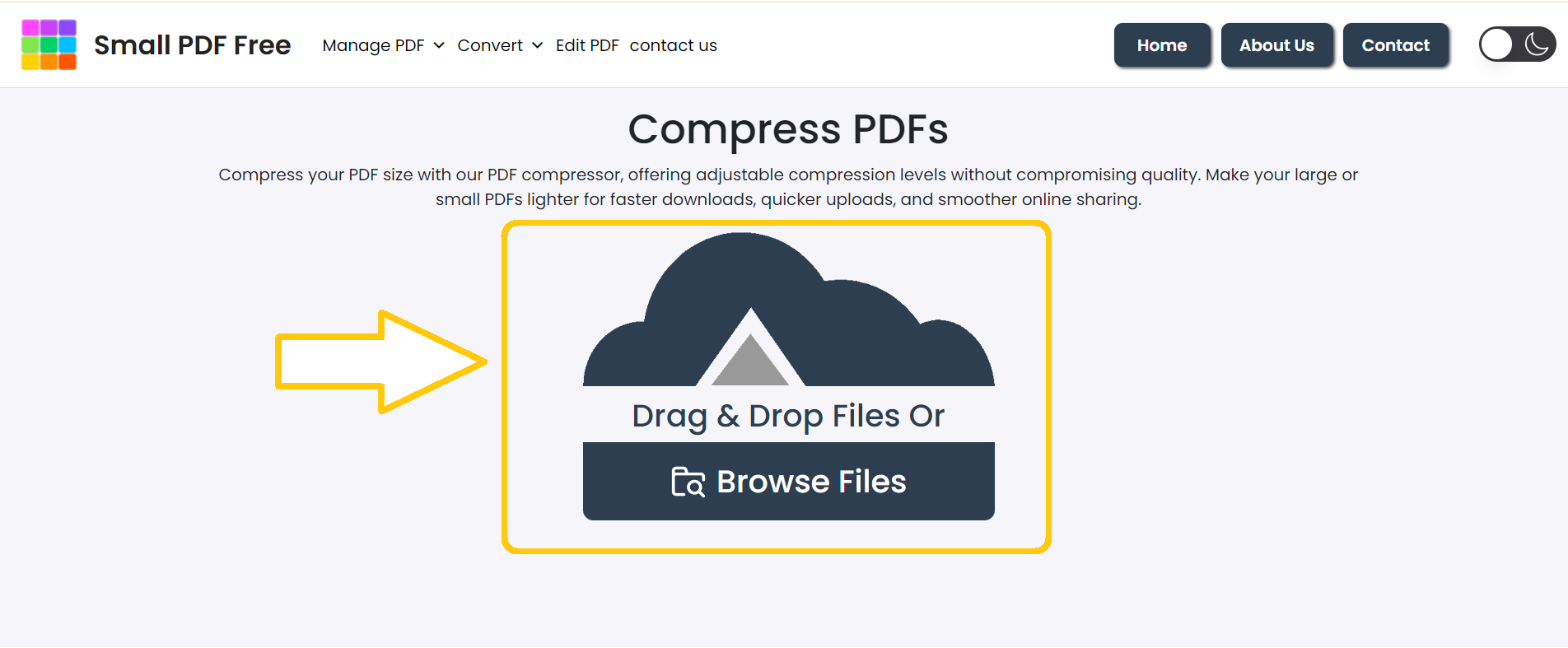
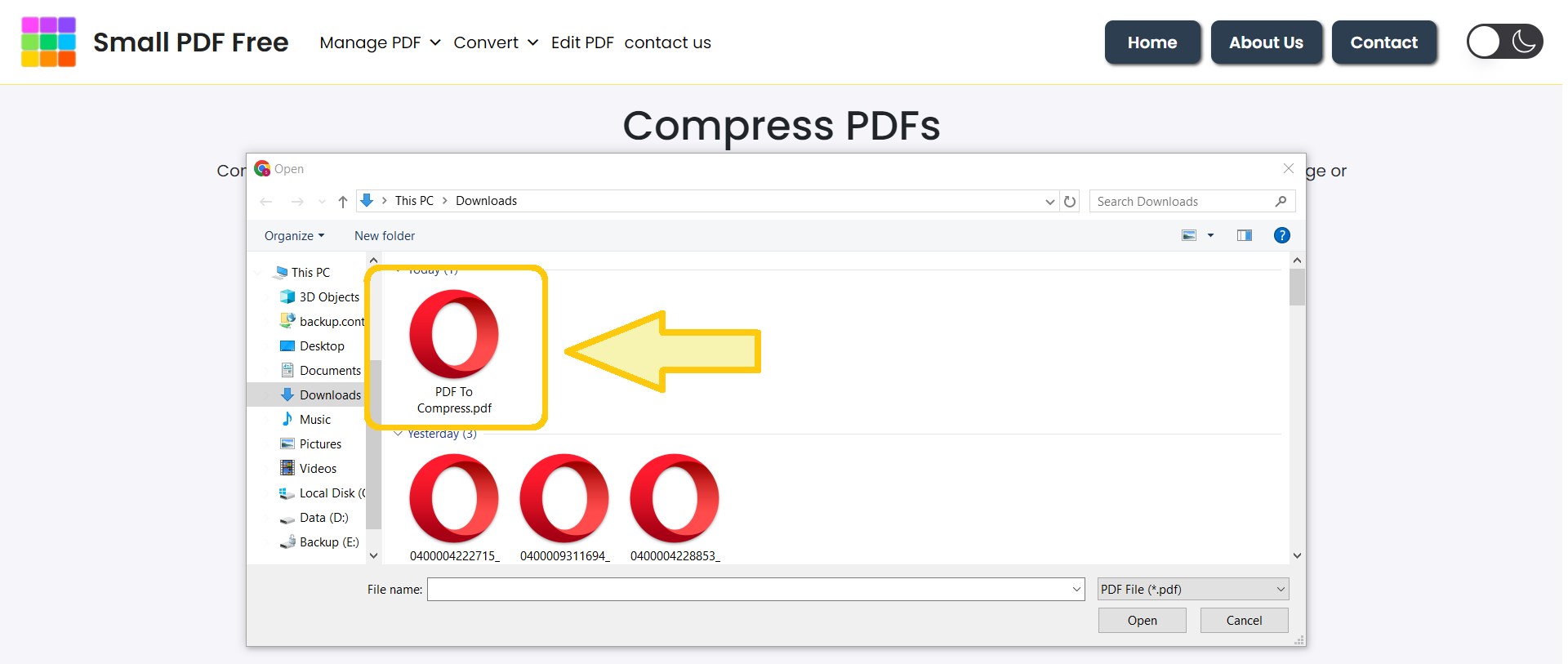
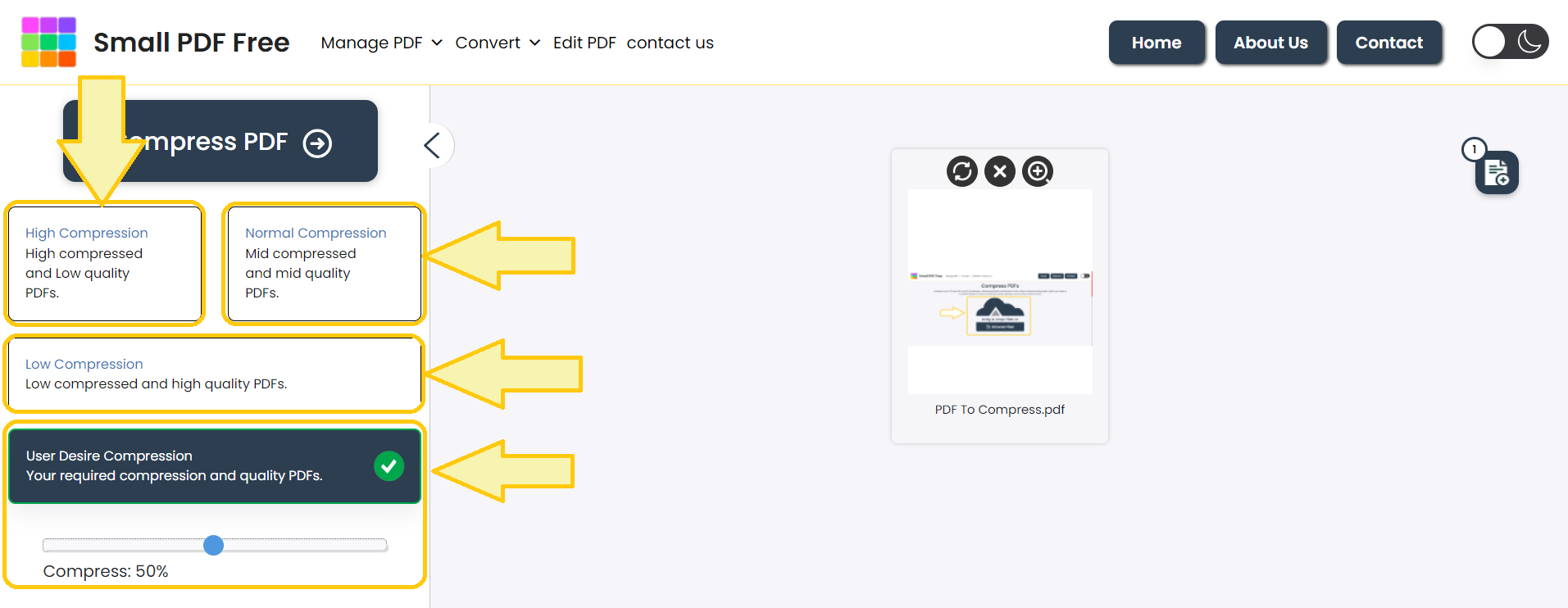
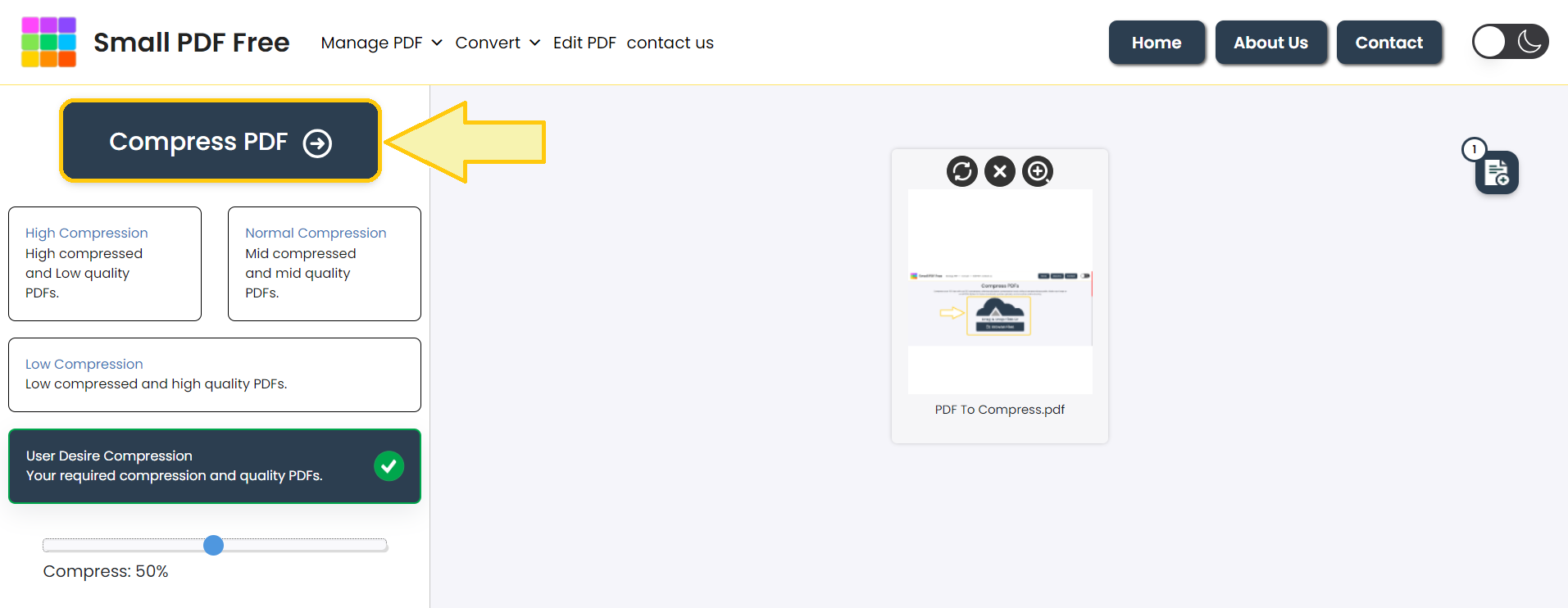
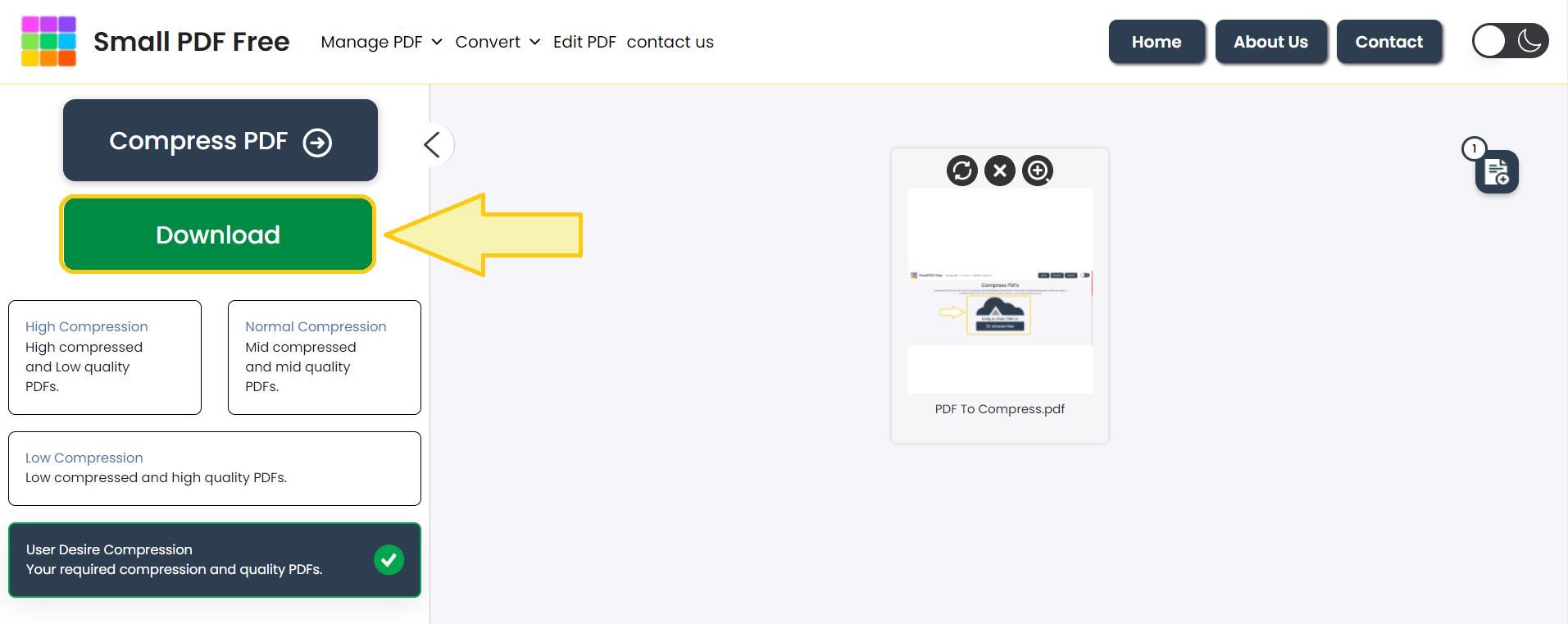
2. Using Mobile Apps
Several apps are tailored for compressing PDFs on mobile devices. They are available on both Android and iOS platforms.
Best Mobile Apps to Compress PDFs:
Adobe Acrobat Reader: Offers a built-in compression feature. After opening the file, tap the "Compress PDF" option under Tools.
PDF Compressor by Cometdocs: Provides easy compression with batch processing.
Foxit PDF Reader Mobile: A lightweight app for PDF editing and compression.
Steps to Compress PDF Using Mobile Apps:
Download and install the app from Google Play Store or Apple App Store.
Open the app and import the PDF.
Select the compression option and configure settings if necessary.
Save the compressed file.
3. Built-In Tools on Smartphones
Some smartphones, especially newer models, have built-in features for compressing files:
On iOS devices, use the "Files" app to reduce the size of PDFs.
On Android, some file managers like Files by Google offer basic compression features.
4. Desktop-to-Mobile Workflow
If you desire more advanced compression, use desktop tools like Adobe Acrobat Pro, compress your file, and then transfer that file to your mobile. This is particularly useful for maintaining the quality of your file, but reducing the file size.
What is the Best Practice to Compress a PDF?
The best practice will depend upon your needs. Here are some scenarios:
Minimal Quality Loss: Use the tools like Adobe Acrobat Online or SmallPDFFree, that compress and balance quality.
Batch Processing: Apps like Foxit PDF Reader Mobile are suitable for compressing multiple files.
Advanced Optimization: Paid versions of the tool like Adobe Acrobat Pro can be used to change DPI, image quality, and embedded fonts.
Tips for Best Results:
For text-heavy documents, a medium compression level should be used.
For graphic-intensive PDFs, reduce the resolution of images.
Remove unnecessary elements like metadata and annotations.
What Is the Best PDF Compressor Tool?
There are so many tools to compress a PDF, from online free options to standalone mobile applications. Here are some of the best available:
1. Online
Adobe Acrobat Online PDF Compressor: The application that is trusted by millions; its compression is fast and safe.
SmallPDFFree: Simple interface with a very strong compression algorithm
iLovePDF2: Can process in batch; they also offer free compression.
2. Mobile Apps
Adobe Acrobat Reader Mobile
Foxit PDF Reader
3. Free Tools
SmallPDF Free: A free online compressor with limited options.
Sejda PDF: Compresses files for free, but only up to a certain size.
How to Compress a PDF for Mobile?
Compressing a PDF for mobile requires more than just compression. Here are some key techniques:
1. Resize and Redesign Content
Use a mobile-friendly font size.
Eliminate unnecessary images or high-resolution graphics.
2. Image Optimization
Reduce the image resolution to 72 DPI, which is enough for mobile viewing.
Convert images to grayscale if color is not necessary.
3. Eliminate Unused Elements
Delete bookmarks, metadata, and embedded scripts.
4. Use Linearization
Linearization, also known as fast web view, allows PDFs to load page-by-page rather than downloading the entire file at once. Adobe Acrobat Pro can enable this feature.
Compress PDF for Mobile Users: Tools and Techniques Online Free
If you’re looking for free tools to compress PDFs, here are some reliable options:
Adobe Acrobat Online: Free for basic compression.
SmallPDF Free: Offers free daily compressions.
PDF Compressor by PDF2Go: Free for small file sizes.
iLovePDF 2: Free.
Features to Look For:
Mobile compatibility.
Multiple file uploads.
No watermarks on compressed files.
Compress PDF for Mobile Users: Tools and Techniques with Adobe Reader
Adobe Acrobat Reader is one of the most popular PDF tools. Here's how to use it:
Download the app from the Play Store or App Store.
Open the desired PDF.
Tap the "Compress PDF" tool.
Save and share the compressed file.
Pro Tip: Adobe also includes advanced compression settings through its Pro version, which allows users to manage image quality, embedded media, and even fonts.
Compress PDF Online Free: Top Platforms
One can compress PDFs free of charge and without requiring any download of software. Some of the top platforms are described below:
Adobe Acrobat Online

Safe and secure
Minimal loss of quality.
Batch support
Google Drive and Dropbox Integration
SmallPDFFree

Daily free compressions
Easy interface
Sejda PDF

Watermarking is not supported for free users
Easy user interface
Conclusion
Compressing PDFs is no longer a time-consuming job. With the right tools and techniques, you can easily reduce file sizes without losing any quality. Whether you go with an online tool, mobile application, or advanced software such as Adobe Acrobat Pro, it is all about balancing compression with accessibility.
Follow these tips and tools, and your PDFs will be mobile-friendly, shareable, and space-efficient. Go ahead and try out these techniques; your PDF management shall become seamless across all devices.
FAQs
Q1. How to compress a PDF file in mobile?
Online tool: Adobe Acrobat Online, mobile app: Upload the file, set compression settings, and download the compressed PDF.
Q2. Which is the best technique to compress a PDF?
The best technique varies with your needs. Online tools offer convenience, mobile apps bring portability, and desktop software offers advanced settings.
Q3. What tool does one use to compress PDFs?
Some of the popular ones include Adobe Acrobat Online, Smallpdf free and Foxit PDF Reader Mobile.
Q4. How to optimize a PDF for mobile?
Resize content, optimize images, remove unnecessary elements, and enable linearization for faster page loads.
With this approach to the needs of mobile users and the most efficient tools and techniques, your PDFs can be optimized for better performance, faster sharing, and improved accessibility.
Other Resources:
Top Free File Compression Tools
Compress PDF for Email_ How to Reduce File Size
Best Mobile Apps to Compress PDF Files on the Go