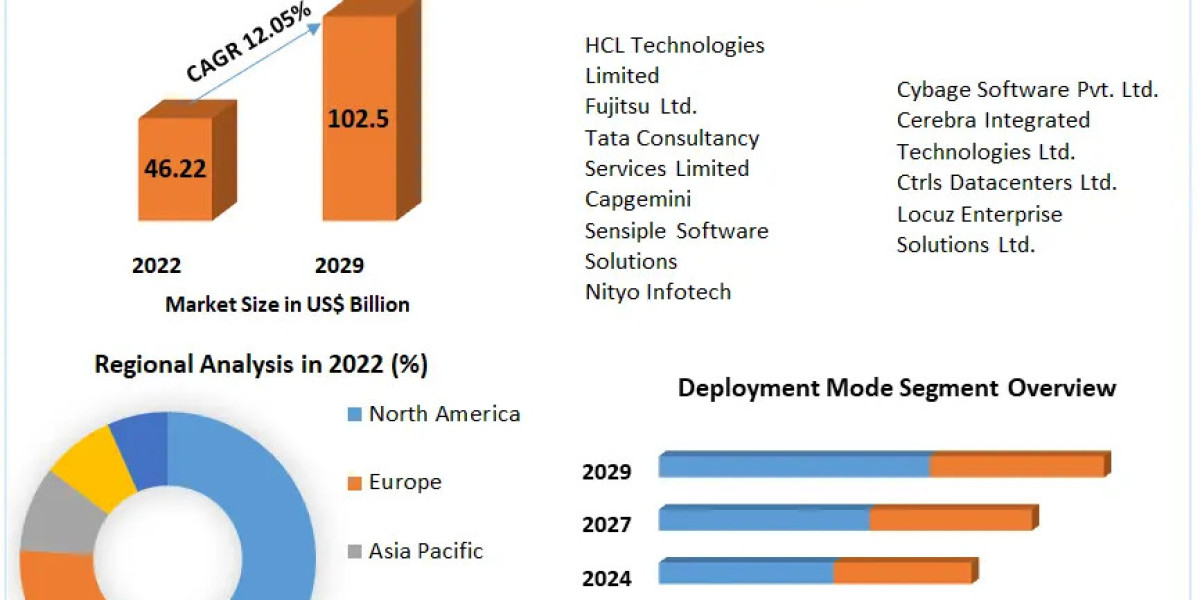Ad blockers are powerful tools designed to block various types of advertisements. These tools identify and block requests for intrusive or misleading ads sent to YouTube servers, hide HTML and CSS elements, or intercept and block scripts that load and run ads. By doing so, ad blockers enhance the viewing experience on video platforms like YouTube by removing ads that play before and during videos, as well as banner ads. However, there are several reasons why you might want to disable these extensions.
Ad blockers not only eliminate ads but also reduce internet traffic usage and extend your device's battery life. Some of these programs provide additional security measures to protect your online privacy and reduce the risk of malicious code. Despite these benefits, there are compelling reasons to consider disabling them.
Reasons to Disable Ad Blockers
- Improved Video Quality: Ad blockers are software tools that can sometimes cause page performance issues, affecting the loading and quality of videos.
- Compatibility Issues: Websites like YouTube and Twitch have implemented measures to combat ad-blocking software, leading to site malfunctions when ad blockers are detected.
- Support Content Creators: YouTube's business model relies on ad revenue, which supports content creators. Using ad blockers impacts their earnings directly.
How to Disable Ad Blockers
Desktop Browsers
Google Chrome:
- Open Chrome and click the menu icon (three vertical dots).
- Navigate to "Extensions" under "More Tools".
- Find your ad blocker (e.g., Adblock Plus, uBlock Origin).
- Toggle the switch to disable the extension.
- Refresh the YouTube page to see the ads.
Mozilla Firefox:
- Open Firefox and click the menu icon (three horizontal lines).
- Select "Add-ons and Themes".
- Locate the ad blocker and uncheck it to disable.
- Reload the YouTube page.
Safari:
- Open Safari and go to "Preferences".
- Click on "Extensions".
- Find the ad blocker and uncheck it to disable.
- Refresh the YouTube page.
Microsoft Edge:
- Open Edge and click the menu icon (three horizontal dots).
- Go to "Extensions".
- Find the ad blocker and toggle it off.
- Reload the YouTube page.
Mobile Devices
Android:
- Open Chrome and access the settings (three vertical dots).
- Go to "Settings" > "Site settings" > "Ads".
- Toggle the ad blocker switch off.
- Reload the YouTube page.
iPhone (Safari):
- Open "Settings" and go to "Safari".
- Turn off "Block Pop-ups".
- Refresh the YouTube page.
Learn More
To understand more about why and how to disable ad blockers, check out this comprehensive guide: disable adblock. This article provides detailed instructions and insights into managing ad blockers across different platforms and devices. Stay informed about the latest trends and updates in the ongoing battle between ad blockers and platforms like YouTube. Whether you want to support your favorite content creators or troubleshoot performance issues, this guide will help you navigate the process smoothly.