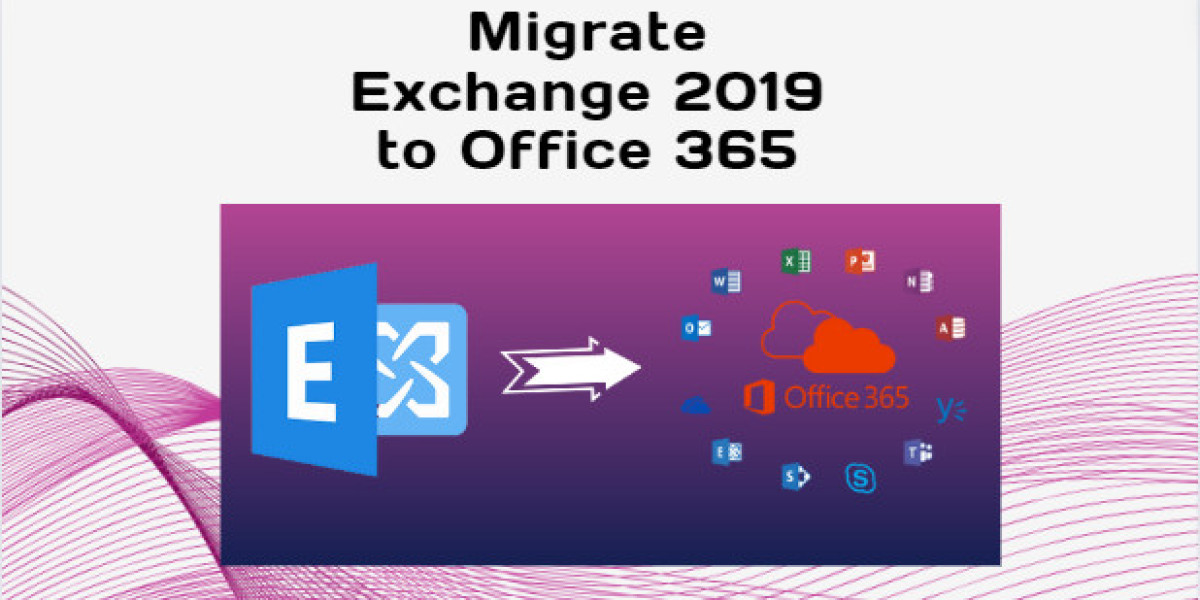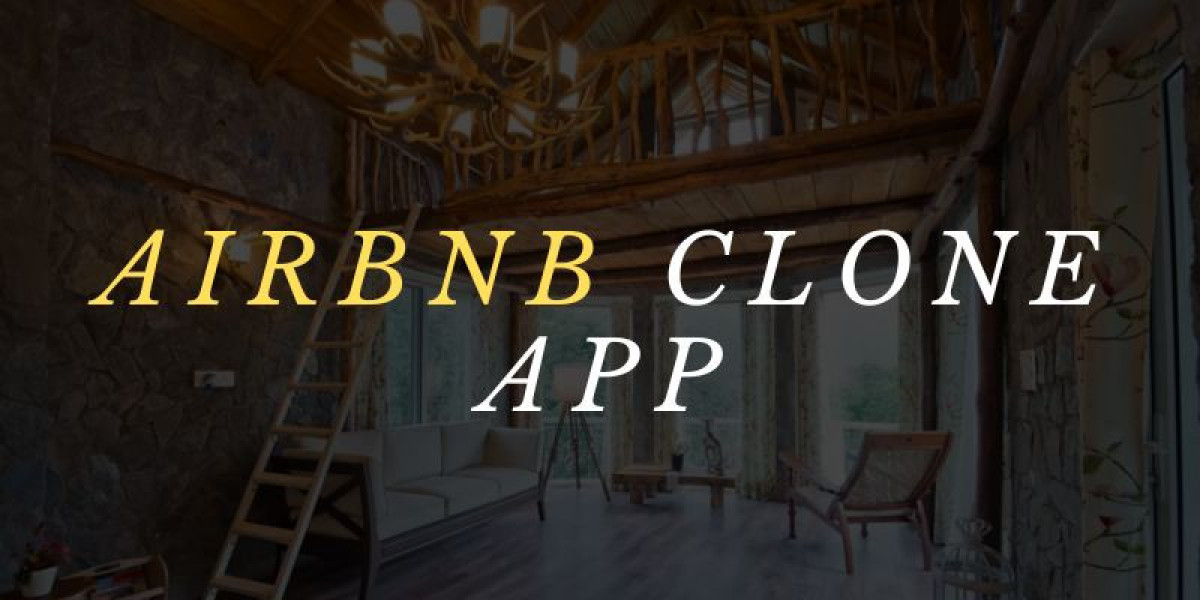During the pandemic, many organizations heavily depend on Office 365 services and productivity tools for their operations as it is a cloud-based platform. That’s the reason most of the users are searching for a solution to migrate Exchange 2019 to Office 365.
The transition procedure appears complex, error-prone, and demands meticulous planning. This guide aims to simplify the process by offering step-by-step instructions for a seamless experience. Before we start from the guidelines of the same, we have to know the advantages offered by Microsoft 365. Let’s have a quick look at the same.
Why Migrate from Exchange to Office 365?
At present, most of the users are opting for Online Servers(Office 365) over( On-Premise Exchange Servers) to take full advantage of the technology. Here are some of the benefits offered by M365 are as follows:
- Office 365 provides a range of subscription plans, allowing us to select the most suitable one for our organization's needs.
- As we know Office 365 is a cloud-based platform, and you can access its services from anywhere with the help of an internet connection. Plus, this brings multiple advantages like lower hardware expenses, reduced maintenance costs, and improved scalability and flexibility.
- The Online Server offers many collaboration tools like SharePoint and Teams, enabling remote work from your home or any other locality.
- It provides robust security measures to safeguard your data from cyber threats or accidental data loss.
- Office 365 updates itself, so you always have the newest features and stay safe from the latest threats.
Most users like these benefits, so moving from Exchange 2019 to Office 365 can be an intelligent decision for businesses. To do it right, you need to pick the best way to move. Next, we will explore the same.
Manually Migrate Exchange 2019 to Office 365
If you need to proceed with the transition with traditional techniques, there are four methods available: Cutover, Staged, IMAP, and Hybrid Migration. Plus, among them, the cutover migration is better because other approaches have various limitations.
Before moving from Exchange to Office 365, testing on servers is smart to ensure a smooth process. Back up your data to prevent loss, inform users about upcoming changes, and activate Outlook anywhere if not active.
Here's how to test your setup:
- Use Remote Connectivity Analyzer.
- Choose Outlook Anywhere test.
- Fill in the details and perform the test.
- Configure and Start Cutover Migration.
Steps to Migrate Exchange 2019 to Office 365
Here are the outlined guidelines to proceed with the transition:
- Go to Office 365 Admin Center, then Exchange Admin Center.
- In EAC, go to Migration, and click '+'.
- Choose 'Migrate to Exchange Online.'
- Opt for Cutover Migration, and click Next.
- Enter on-premises account details, and click Next.
- Name the New Migration Batch, and click Next.
- Pick recipients for migration reports.
- Choose 'Automatically start the batch' or 'Manually start the batch later.'
- Click 'New' to create the migration batch. The status should show 'syncing.
So after reading these steps, many users find it both complicated and lengthy. In the next section, we will discuss its alternative solution for the same.
Move Entire Data From On-Premise Exchange Server to Microsoft 365
To begin the transition, you have to opt for the Exchange to Office 365 Migration developed by SysTools. Try the demo first, and if you like it, get the full version for all the benefits. Plus, operating this solution is so easy even a non-technical user can use this simply.
It provides some advanced functionalities like it offers the user mapping option to ensure a perfect transition. Plus, with the help of this utility, you can transfer your entire data in one go. Also, if you want to transfer specific data then it offers the date filter option with which you can easily move the specific data.
Below mentioned are the steps of this smart solution to migrate Exchange 2019 to Office 365:
Step 1. Download and run the tool on your computer as instructed.
Step 2. Choose Exchange as the Source and Office 365 as the Destination. Select the items you want to migrate.
Step 3. In the Source tab, pick your Exchange server version and fill in the details.
Step 4. Go to the Destination tab, input Office 365 Admin Email and Application ID, then validate permissions.
Step 5. Access the Users tab, select source users, and map them to the destination.
Step 6. Click 'Start Migration' to begin the transition.
Also read: Exchange Online vs On Premise
Wrapping Up
The lifecycle of Microsoft On-Premise Exchange servers is fixed, making it essential to migrate Exchange 2019 to Office 365, a reliable cloud platform. If you're using Exchange 2019, this guide offers a trustworthy method for migration.
Our goal is to ensure a secure and trusted mailbox migration from Exchange 2019 to Office 365, recommending a professional solution for critical data migration.