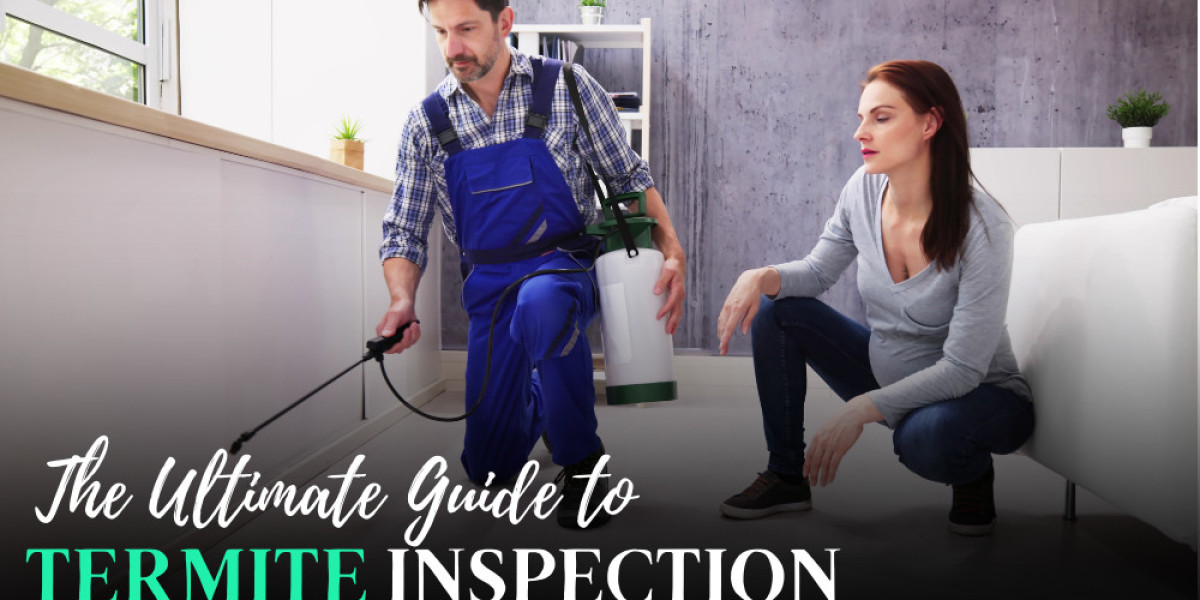When you have just started your account, you will probably find it a bit hard to use various advanced features. As a matter of fact, it will take you some time before you eventually unlock many advanced features that the gmail account is able to offer to every user. Two of some of the most important features of every account is the option inbox and the signature feature. If you use your email account for simple tasks such as chatting with friends and sending files to your friends, you may not be in need of this feature as badly as a person who is actively involved in business.
The priority inbox is widely used by persons, who use the accounts for business purposes such as transactions, new business opportunities, latest business reports and any news from business partners. Lay persons can also use the priority box feature for various purposes such as job opportunities, a place in school and a friend requests from social networking sites. In general, the priority inbox feature enables the email account holder to be safe from missing important emails that have come through. The feature is useful to every account holder who receives emails of various kinds and whose priorities to the account holder vary. When you have switched the priority inbox feature on, you will begin to see the mails in accordance with their priority. The feature can “learn” about your usual activities and use the information to place emails in the order of their priority.
How can you set up the priority inbox feature? To set up the priority inbox feature, all you have to do is to go to the mail settings. Once you see a list of tabs to select from, simply click on the priority inbox tab and save changes using the options below the show priority inbox option.
Who needs to append one’s mails? Not every email account holder may be in need of a signature on every mail they send. Using this feature normally depends on the person involved. However, the feature is important to email account holders who represent a certain organisation, institution or arm of government. It shows that the information in the mail was sent by the person who has appended it. In most cases, the signature shows more than the account holder’s full names. It also shows information related to the contact details, qualifications, position at the particular institution the person represents and the address of the institution or firm that the person works for.
To add a signature to your gmail account, simply go to settings and click add signature. Upon doing this, a block where you can fill in your signature information will become accessible enabling you to enter your signature details. After you have finished entering your signature details, simply click save. You have enabled the priority inbox feature as well as the signature to all your mails and replies to mails.