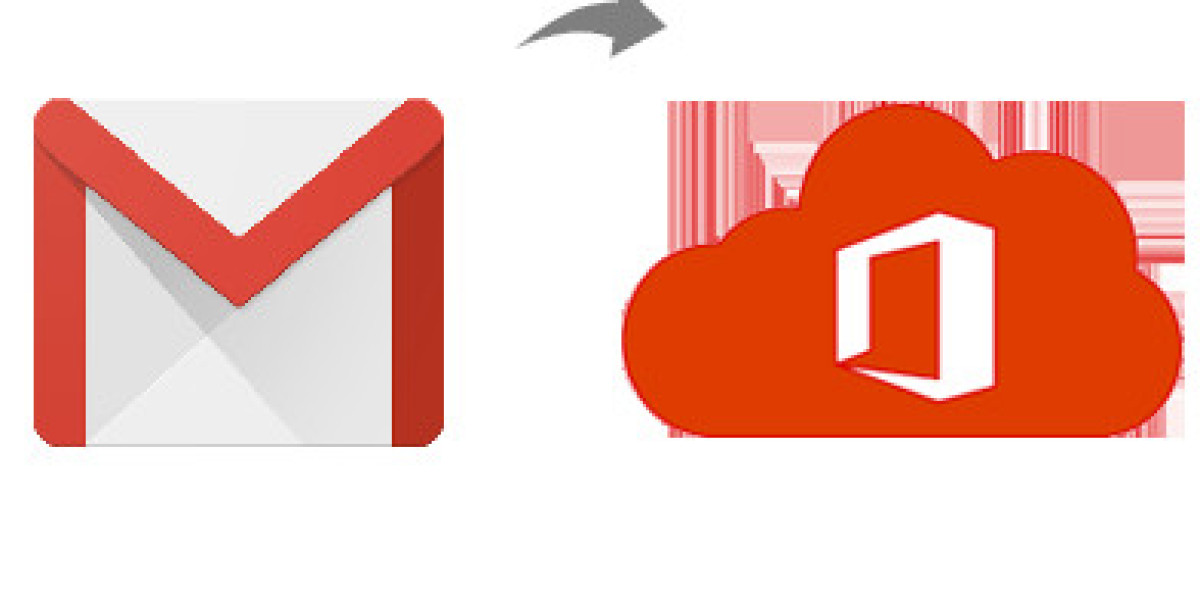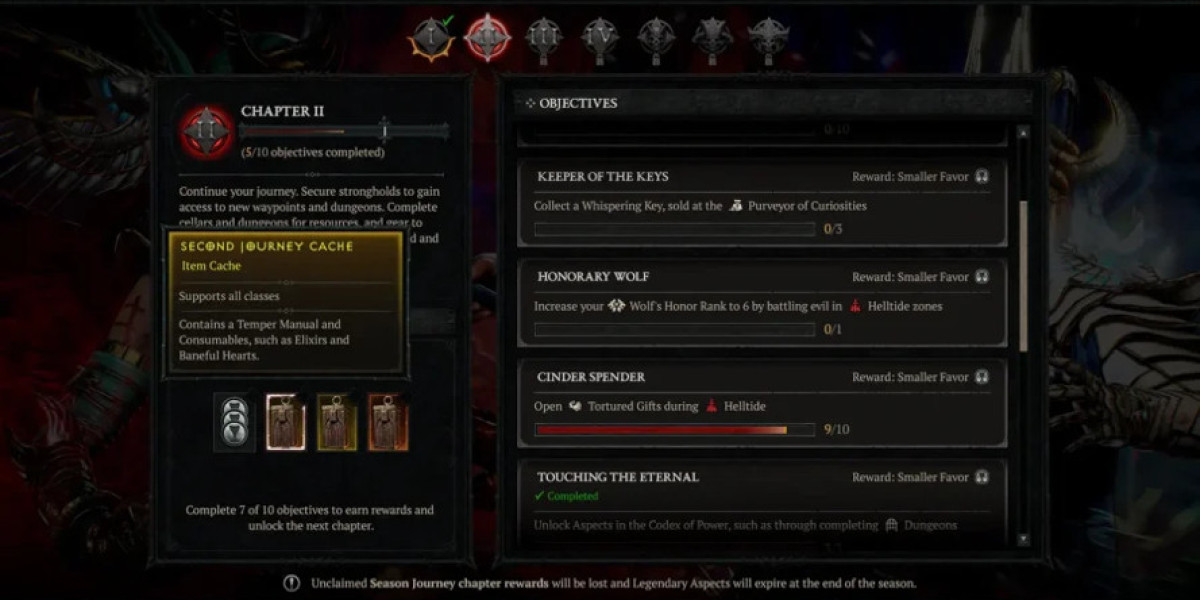As businesses and individuals continue to evolve in their email usage, the need to migrate from one email service to another becomes increasingly common. One such transition is moving from Gmail to Office 365. This guide will walk you through the process of exporting all your mail from Gmail to Office 365, covering everything from an overview of both platforms to the detailed manual method and its potential drawbacks.
Gmail, developed by Google, is one of the most popular email services worldwide. Launched in 2004, it offers a user-friendly interface, robust spam protection, and seamless integration with other Google services like Google Drive and Google Calendar. With generous storage limits and powerful search capabilities, Gmail is a preferred choice for both personal and business use.
Office 365, now known as Microsoft 365, is a comprehensive suite of productivity tools offered by Microsoft. It includes popular applications like Outlook, Word, Excel, and PowerPoint, along with cloud storage via OneDrive and collaboration tools like Teams. Office 365 is designed to enhance productivity and collaboration, making it a favored choice for businesses of all sizes.
Reasons to Export Gmail to Office 365
- Better Integration with Microsoft Tools - Office 365 provides seamless integration with other Microsoft tools, which can enhance productivity and streamline workflows for users heavily invested in the Microsoft ecosystem.
- Advanced Security Features - Office 365 offers advanced security features and compliance options, which are critical for businesses handling sensitive information.
- Improved Collaboration - Tools like Microsoft Teams and SharePoint facilitate better collaboration among team members, making Office 365 an attractive option for businesses focused on teamwork.
- Centralized Management - Office 365 allows IT administrators to manage users, permissions, and policies from a centralized dashboard, simplifying the management of email and other services.
- Scalability - Office 365 is highly scalable, making it suitable for businesses of all sizes, from small startups to large enterprises.
Manual Method to Export Gmail to Office 365
To manually export your mail from Gmail to Office 365, follow these steps:
Prepare Gmail for Export
- Log in to your Gmail account.
- Navigate to the Google Takeout page (https://takeout.google.com/).
- Select “Deselect All” and then choose “Mail” to export only your emails.
- Choose your preferred delivery method and export format (usually .zip).
- Click “Create export” and wait for Google to prepare the export file.
Download the Exported File
- Once the export is ready, download the file to your computer.
- Extract the contents of the .zip file to access the .mbox file containing your emails.
Convert MBOX to PST
- Use a third-party tool to convert the .mbox file to a .pst file, which is compatible with Outlook. Several tools are available online for this purpose.
Import PST into Office 365
- Open Outlook and go to “File” > “Open & Export” > “Import/Export.”
- Select “Import from another program or file” and choose “Outlook Data File (.pst).”
- Browse to the location of your .pst file and follow the prompts to import it into Outlook.
Verify the Import:
- Once the import is complete, check your Office 365 mailbox to ensure all your emails have been successfully transferred.
Drawbacks of the Manual Method
- Time-Consuming - The manual process involves multiple steps, each of which can be time-consuming, especially if you have a large volume of emails to transfer.
- Risk of Data Loss - There is a risk of data loss during the export, conversion, and import stages, which can result in missing or incomplete emails.
- Technical Complexity - The manual method requires technical know-how, including using third-party tools for file conversion, which can be challenging for non-technical users.
- No Real-Time Transfer - The manual method does not provide real-time email transfer, which means you might miss new emails received during the migration process.
- Limited Support - If you encounter issues during the manual migration process, support options are limited compared to automated solutions, which often include customer support.
How to Export All Mail from Gmail to Office 365 with Alternative Solution
To get quick, simple and safe Gmail to Office 365 migration, the CubexSoft Gmail Backup Tool offers a streamlined and efficient solution for exporting emails from Gmail to Office 365. Designed to simplify the migration process, this tool allows users to seamlessly transfer their entire Gmail mailbox, including emails, attachments, contacts, calendars, and more, directly to Office 365. It ensures data integrity and security throughout the migration, minimizing the risk of data loss or corruption. With an intuitive interface and robust features, the Gmail to Office 365 Tool provides a hassle-free way to perform bulk migrations, schedule backups, and customize export settings, making it an ideal choice for both personal and business users seeking a reliable and comprehensive migration solution.