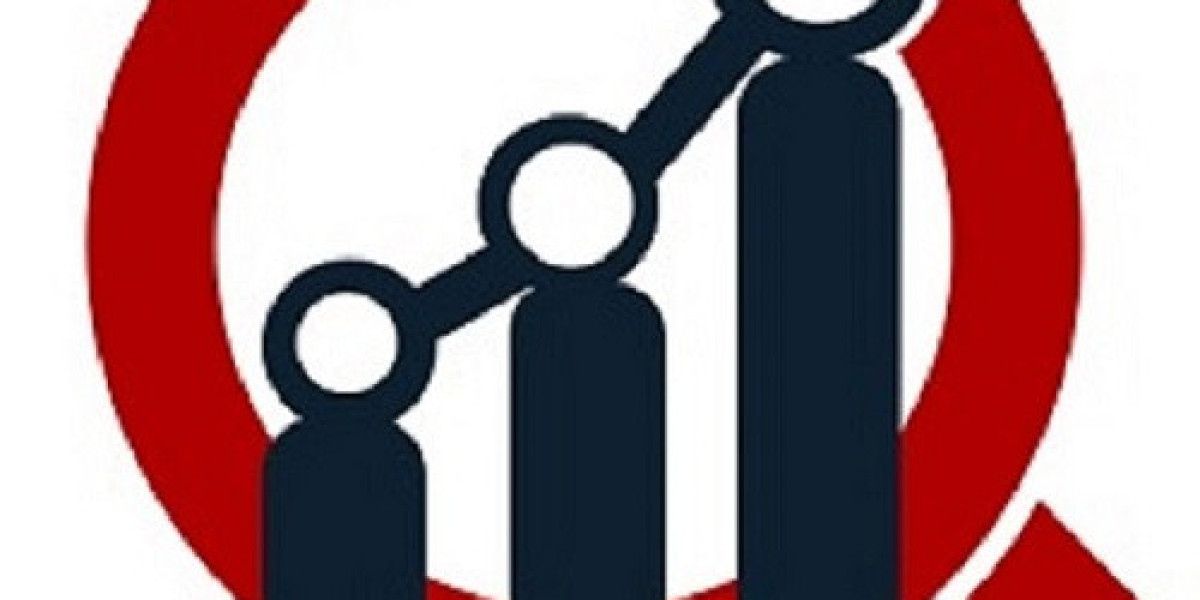In today's digital age, live streaming on social media platforms has become a popular way for individuals and businesses to connect with their audience in real-time. Facebook (FB) offers an easy way to go live, enabling you to engage with friends, followers, or potential customers. If you're wondering how to stream live on FB, you're in the right place. This step-by-step guide will walk you through the entire process.
Why Go Live On Facebook?
Before we dive into the steps, let's understand why live streaming on FB is so powerful:
Real-Time Interaction: Going live allows you to engage with your audience in real-time, answering questions, responding to comments, and receiving instant feedback.
Broader Reach: Live videos on Facebook often have higher engagement rates compared to regular posts, which means more people will see and interact with your content.
Authenticity: Live videos offer an unfiltered, authentic experience, allowing your audience to see the real you or your brand.
Now that you know the benefits, let’s get started on how to stream live on FB!
Step 1: Set Up Your Facebook Account
To begin, you must have a Facebook account. If you don’t already have one, create a free account at www.facebook.com. Make sure you’re logged into your account before proceeding.
Step 2: Choose the Device You Want to Stream From
Facebook allows you to stream live from both mobile devices (smartphones or tablets) and desktops. Below, we’ll cover the steps for both platforms:
On Mobile Devices (iOS or Android):
Open the Facebook app on your smartphone or tablet.
Tap on the What’s on your mind? section at the top of your feed to start a new post.
Scroll through the post options and select Live Video.
Facebook will request access to your camera and microphone. Grant the necessary permissions.
Choose the audience you want to broadcast to (Public, Friends, or a custom audience).
Add a description or title for your live stream.
When you’re ready, tap Go Live to begin streaming.
On Desktop (PC or Mac):
Go to www.facebook.com and log into your account.
On your News Feed, look for the Live Video option on the left sidebar.
Click Live Video, and a pop-up window will appear.
Allow Facebook to access your camera and microphone.
Add a description or title for your live stream.
Choose who can watch your live video (Public, Friends, or a custom audience).
Click Go Live to start broadcasting.
Step 3: Set Up Your Camera and Audio
Before you go live, make sure your camera and microphone are working properly. For mobile devices, this is often automatic once you grant permissions. On desktops, you may need to configure your webcam and microphone settings within the Facebook Live interface.
For better video quality, consider using an external camera (for desktops) or ensure you have good lighting if you're using a mobile device.
For audio, make sure you’re in a quiet environment or use an external microphone if you want clearer sound.
Step 4: Engage with Your Audience
As you go live, Facebook allows your viewers to comment and react to your stream in real-time. Make sure to engage with them by responding to comments, answering questions, and thanking people for watching.
If you’re hosting an event or doing a product demonstration, interacting with viewers will keep the session engaging and entertaining.
Step 5: End Your Live Stream
When you’re ready to wrap up your live session, simply tap or click the End Live Video button. Facebook will process your video and save it to your profile or page, where others can watch it later.
Bonus Tips for Successful Live Streams
Promote your live stream in advance: Let your audience know when you’ll be going live so they can tune in.
Keep it short and sweet: Viewers tend to engage more with shorter, high-energy live streams.
Test your internet connection: Ensure that your internet connection is stable to avoid interruptions during your broadcast.
Use interactive features: Consider using Facebook’s features, like adding a location, tagging people, or sharing your screen during the stream.
Conclusion
Now you know exactly how to stream live on FB! Live streaming is a powerful way to connect with your audience, share important updates, and build stronger relationships with your followers. Whether you’re using it for personal reasons or for business purposes, Facebook makes it easy and accessible for everyone. So grab your camera, go live, and start engaging with your community!