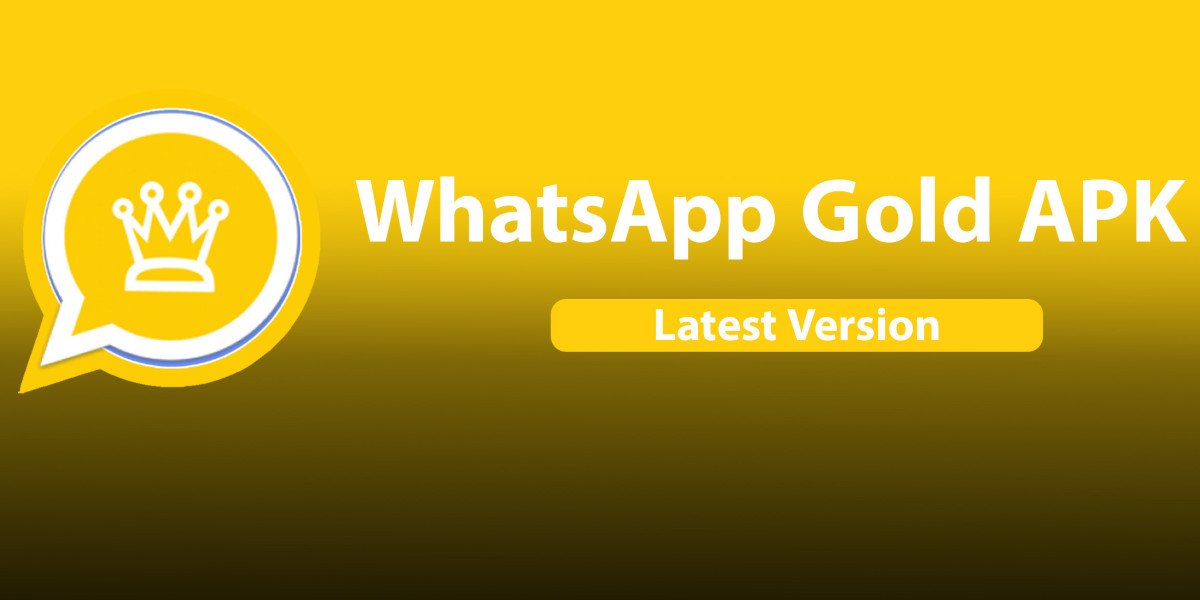Ever been in that spot where you're huddled around a tiny phone screen, trying to show your friends a video? Or maybe you've wanted to see your vacation photos on a bigger screen. That's where screen mirroring steps in – a simple way to show your phone's screen on your TV. It's not just a cool feature; it's a game-changer for sharing and enjoying content.
Understanding Screen Mirroring Basics
Screen mirroring is like giving your TV a window into your smartphone. Here’s the lowdown:
- What is it? It's all about showing your phone's screen on your TV – like a mirror.
- How does it work? Your phone and TV connect over Wi-Fi, letting you send videos, photos, or even apps to your TV screen.
- Device compatibility: Most new smartphones and smart TVs are ready for this. It doesn't matter if you're team iPhone or Android, there's a way to make it happen.
It's a bit different from casting. While casting sends specific content, mirroring shows everything on your phone screen, notifications and all.
Step-by-Step Guide to Mirror Your Smartphone on Your TV
Here’s how you get your phone's screen up on your TV, step by step:
- Check Compatibility: Ensure your smartphone and TV can do screen mirroring. Most new gadgets can.
- Wi-Fi Connection: Connect both devices to the same Wi-Fi. It’s crucial.
- Find the Feature: On iPhones, look for 'AirPlay'; on Androids, it might be 'Smart View'.
- Choose Your TV: Your phone will search and show a list. Pick your TV from there.
- Start Mirroring: Your phone's screen should now appear on your TV. Easy, right?
For iPhone users looking to connect with a Fire TV, check out the Fire TV mirroring iPhone app. It makes the process a breeze.
Troubleshooting Common Connection Issues
Ran into a snag? Here’s how to fix common mirroring problems:
- Dropped Connection: If the mirroring keeps cutting out, your Wi-Fi might be weak. Check the signal strength.
- Poor Quality: If the mirrored screen looks bad, close extra apps on your phone to free up power.
- Can’t Find Your TV? Make sure your phone and TV are on the same Wi-Fi. Sometimes restarting your Wi-Fi helps.
These tips usually fix most problems. Remember, a bit of troubleshooting goes a long way.
The Future of Screen Mirroring Technology
Screen mirroring tech is always getting better. We’re seeing:
- Better Quality: Future versions might support even higher resolution.
- Less Lag: Expect smoother mirroring with almost no delay.
- Wi-Fi Free Mirroring: Imagine connecting your phone to any screen, no Wi-Fi needed.
The future might also bring us the ability to mirror to multiple screens at once. Think of the possibilities for work presentations or gaming!
Conclusion
Screen mirroring turns your TV into a bigger version of your smartphone. It's great for sharing photos, watching movies, or making work presentations more engaging. It's more than just a cool trick; it's a practical tool that brings your content to life on a larger scale. So next time you're struggling to show something on your phone, remember, a bigger screen is just a few taps away.