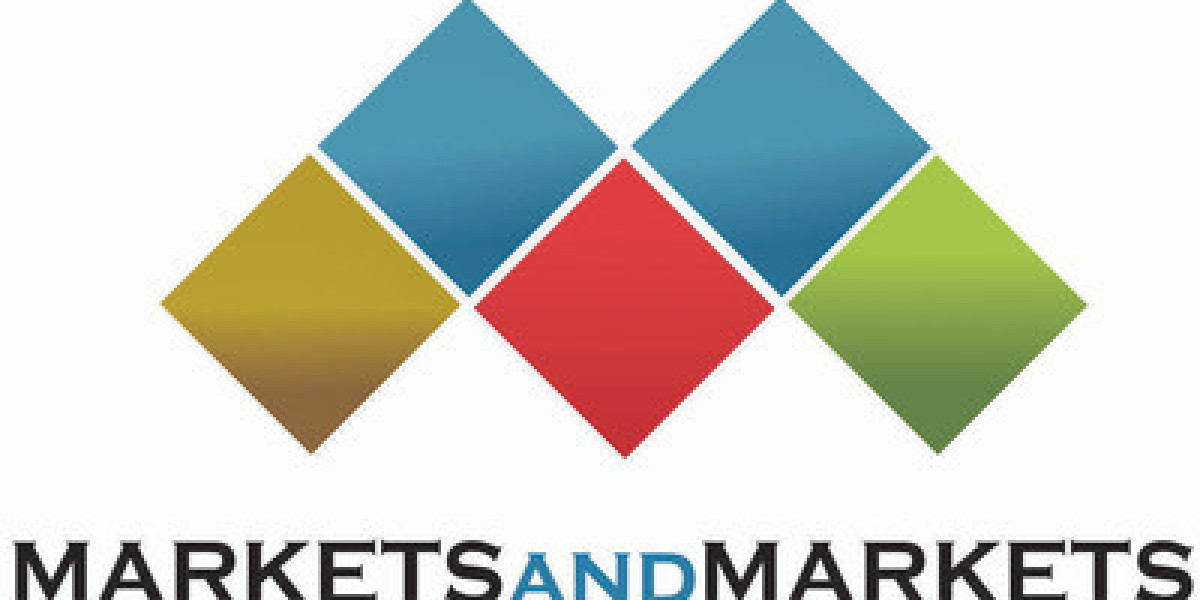In today's digital age, managing our online presence is crucial, and sometimes that means parting ways with certain accounts. If you're an iPhone user looking to remove a Gmail account from your device, you've come to the right place. This comprehensive guide will walk you through the process of how toelete a Gmail account on iPhone, ensuring you can streamline your email management and maintain control over your digital footprint.
Understanding the Need to Delete a Gmail Account
Before we dive into the step-by-step process, it's important to understand why you might want to delete a Gmail account from your iPhone. There are several reasons why users choose to take this action:
- Privacy concerns: You may want to reduce your digital footprint or limit the amount of personal information stored on your device.
- Account consolidation: If you have multiple email accounts, you might be looking to streamline your communication channels.
- Switching to a different email service: Perhaps you've decided to move to another email provider and want to remove your Gmail account entirely.
- Device organization: Removing unused accounts can help declutter your iPhone and improve its overall performance.
- Security measures: In case of a lost or stolen device, removing unnecessary accounts can help protect your personal information.
Whatever your reason may be, it's essential to know that deleting a Gmail account from your iPhone doesn't necessarily mean deleting the account entirely. This process simply removes the account from your device, while the actual Gmail account remains active and accessible through other means.
Preparing to Delete Your Gmail Account
Before you begin the deletion process, it's wise to take a few preparatory steps to ensure a smooth transition:
- Backup important data: Make sure you've saved any crucial emails, contacts, or calendar events associated with the Gmail account you're about to remove.
- Inform your contacts: If you use this Gmail account frequently, let your contacts know about the change and provide them with an alternative email address if necessary.
- Update linked accounts: If you use your Gmail account to log in to other services or apps, make sure to update these with a new email address before proceeding.
- Check for any ongoing subscriptions: Ensure that you're not using the Gmail account for any active subscriptions or services that you still need.
Step-by-Step Guide: How to Delete a Gmail Account on iPhone
Now that you're prepared, let's walk through the process of deleting a Gmail account from your iPhone:
Step 1: Open the Settings app Locate and tap the Settings icon on your iPhone's home screen. This is where you'll find all the configuration options for your device.
Step 2: Scroll down and tap on "Mail" In the Settings menu, scroll until you find the "Mail" option. This section contains all settings related to your email accounts.
Step 3: Tap on "Accounts" Within the Mail settings, you'll see an "Accounts" option. Tap on this to view all the email accounts currently set up on your iPhone.
Step 4: Select the Gmail account you want to delete From the list of accounts, find and tap on the Gmail account you wish to remove from your device.
Step 5: Tap on "Delete Account" At the bottom of the account settings page, you'll see a red "Delete Account" button. Tap on this to initiate the removal process.
Step 6: Confirm the deletion A pop-up will appear asking you to confirm that you want to delete the account. Tap "Delete from My iPhone" to proceed.
Step 7: Choose what to do with the account data You'll be presented with options for what to do with the account's data on your iPhone. You can choose to keep or delete your contacts, calendars, and notes associated with the account. Make your selection based on your preferences.
Step 8: Final confirmation After making your data choices, you'll be asked to confirm one last time. Tap "Delete" to complete the process.
And there you have it! Your Gmail account has now been successfully removed from your iPhone.
Alternative Method: Removing Gmail Account Through the Gmail App
If you prefer to use the Gmail app itself to remove your account, here's an alternative method:
- Open the Gmail app on your iPhone.
- Tap on your profile picture or initial in the top-right corner.
- Tap on "Manage accounts on this device."
- Select the account you want to remove.
- Tap "Remove from this device."
- Confirm the removal when prompted.
This method achieves the same result as the settings method but may be more convenient if you're already in the Gmail app.
What Happens After Deleting Your Gmail Account from iPhone?
Once you've removed your Gmail account from your iPhone, here's what you can expect:
- Email access: You will no longer receive emails from this account on your iPhone's Mail app or Gmail app.
- Contacts and calendars: Depending on your choices during deletion, associated contacts and calendar events may be removed from your device.
- App access: Any apps that were using this Gmail account for login or syncing purposes may need to be reconfigured.
- Storage space: You may notice a slight increase in available storage space on your device, especially if you had a large number of emails stored locally.
It's important to note that deleting the account from your iPhone does not delete the actual Gmail account. You can still access your emails through a web browser or by adding the account to another device.
Troubleshooting Common Issues
While deleting a Gmail account from an iPhone is generally straightforward, you might encounter some issues. Here are solutions to common problems:
- Account won't delete: If you're unable to delete the account, try restarting your iPhone and attempting the process again. If the issue persists, check for any iOS updates that might resolve the problem.
- Data syncing issues: If you're experiencing problems with data syncing after removing the account, try adding it back and then removing it again, paying close attention to the data retention options.
- App-specific problems: Some third-party apps may continue to show the deleted account. In these cases, you may need to manually remove the account from within those apps' settings.
- Unable to add the account back: If you decide to add the Gmail account back to your iPhone and encounter difficulties, ensure you're using the correct password and that two-factor authentication is properly set up if you use it.
Maintaining Email Security After Account Deletion
After removing your Gmail account from your iPhone, it's crucial to maintain good email security practices:
- Use strong, unique passwords for your remaining email accounts.
- Enable two-factor authentication on all your email services.
- Regularly review the list of devices and apps that have access to your email accounts.
- Be cautious about clicking on links or downloading attachments from unknown sources.
- Keep your iPhone's iOS updated to ensure you have the latest security patches.
Alternatives to Deleting Your Gmail Account
If you're not quite ready to delete your Gmail account from your iPhone, consider these alternatives:
- Disable push notifications: Turn off email notifications to reduce distractions without removing the account entirely.
- Use the archive feature: Instead of deleting emails, archive them to keep your inbox clean while retaining access to old messages.
- Set up email forwarding: Forward your Gmail messages to another account if you prefer to manage all your emails in one place.
- Use the Gmail app exclusively: Remove the account from the iPhone's Mail app but keep it in the Gmail app for more controlled access.
The Impact of Removing Gmail on Your Digital Life
Deleting a Gmail account from your iPhone can have several effects on your digital life:
- Productivity: You may find yourself checking email less frequently, which could boost productivity.
- Communication: Ensure you have alternative ways to stay in touch with contacts who primarily used your Gmail address.
- App functionality: Some apps that relied on your Gmail account for login or features may need to be reconfigured.
- Digital decluttering: Removing an unused account can help simplify your digital presence and reduce overwhelm.
Future-Proofing Your Email Management
As you move forward with a streamlined email setup on your iPhone, consider these tips for future-proofing your email management:
- Regularly audit your email accounts and remove those you no longer use.
- Use email aliases or disposable email addresses for online signups to keep your primary inbox clean.
- Implement a robust filing system for your emails to maintain organization.
- Explore email productivity tools and apps that can help you manage multiple accounts efficiently.
Conclusion
Learning how to delete a Gmail account on iPhone is a valuable skill in managing your digital life. Whether you're streamlining your email accounts, addressing privacy concerns, or simply decluttering your device, the process is straightforward and can be completed in just a few minutes. Remember that removing the account from your iPhone doesn't delete the actual Gmail account, giving you the flexibility to access it through other means if needed.
By following the steps outlined in this guide, you can confidently manage your email accounts on your iPhone, ensuring that your device reflects your current communication needs and preferences. As you continue to navigate the digital world, regularly reviewing and adjusting your email setup will help you maintain an efficient and secure online presence.