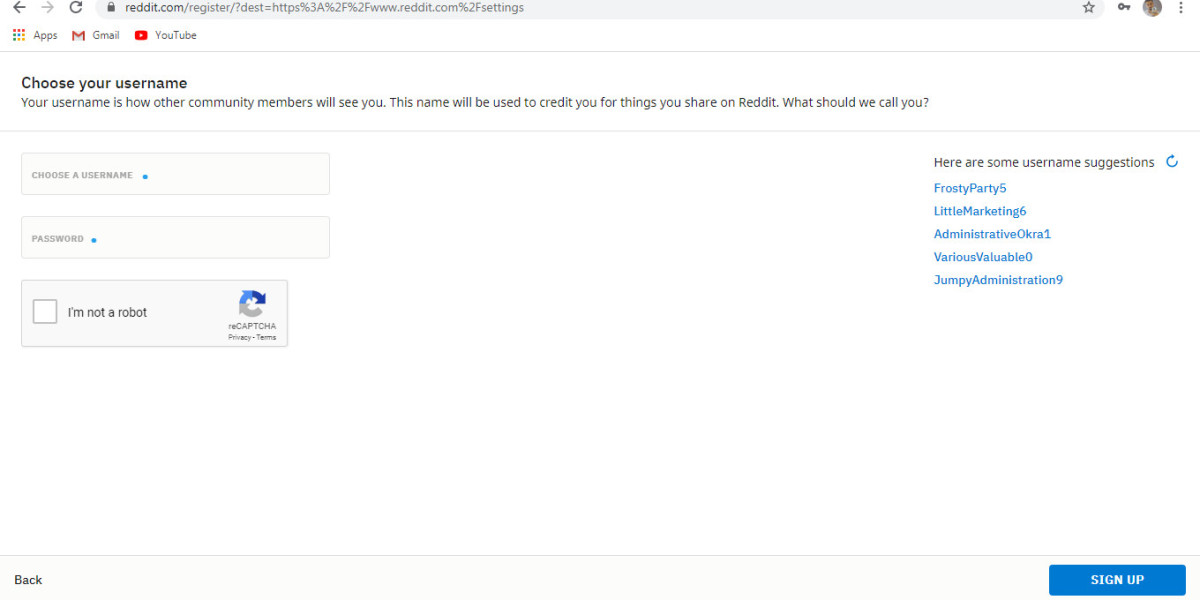If you have been gaming on your PlayStation for a while, chances are you have chosen a PlayStation Network (PSN) username that you would like to alter. Perhaps it was a spur-of-the-moment decision or a nickname that you have outgrown. Whatever the reason, our guide will walk you through the process of how to change name on PSN.
How to Change Name on PSN: The Web Browser Method
Follow these steps if you want to change your PSN name using a web browser:
Visit your Sony account by clicking here.
Once you've logged in, click the “Edit” button next to your "Online ID" to change your username.
Before proceeding, Sony will display a series of warnings.
On the next page, Sony will inform you about potential issues you may encounter if you change your username. If you're comfortable with the risks, proceed to the next step.
How to Change Name on PSN: PlayStation 4 Method
If you prefer to change your PSN name directly from your PS4 console, follow these steps:
On your PS4's main dashboard, navigate to the "Settings" menu.
Find the “Account Management”. Click on it, then select “Account Information” “Profile” “Online ID.”
Similar to the web method, Sony will display a series of warnings before allowing you to change your username.
If you agree with the warnings, proceed to enter your new username.
How to Change Name on PSN: PlayStation 5 Method
The process of changing your PSN name on the PlayStation 5 is similar to the PS4, with minor differences in navigation:
Navigate to “Settings” and select it.
Select “Users and Accounts” “Accounts” “Profile.”
Again, Sony will display warnings before allowing you to change your username.
After accepting these warnings, you’ll need to enter your existing PSN credentials before entering a new username.
Reverting Back to Your Old PSN Name
If you've encountered issues after changing your username, you can revert to your old username for free. However, be aware that reverting your username might not fix all problems that may have arisen from the change.
Cost of Changing Your PSN Name
As mentioned earlier, the first change of your PSN name is free. After that, each change will cost you. If you’re a PlayStation Plus subscriber, you’ll only need to pay $4.99. If you’re not a subscriber, each change will cost you $9.99.
Choosing a Valid PSN Name
The name must start with a letter, and the only permitted special characters are underscores and hyphens. Avoid offensive language in your PSN name, as it is publicly visible and should respect others' sensibilities.
Checking Availability of a PSN Name
To find an available PSN name, you can use a PSN Name Checker like psnid.world. The search result will tell you if the name is already in use or if it is available. Keep in mind that certain words and terms may not be allowed by Sony.
Final Words
Changing your PSN name is a straightforward process, whether you’re doing it on the PlayStation website, PS4, or PS5. However, since changing your username more than once comes at a cost, it's best to choose a name that you'll be happy with for the foreseeable future. By following this guide, you can navigate the process of how to change name on PSN with ease.